Connecting a UniFi device to the UniFi Cloud Controller
In this article, you will learn how to connect a UniFi device – such as an Access Point or Switch – to the UniFi Cloud Controller. We will focus on the external ports required for operation and explain how you can integrate the controller into your network even more conveniently using a DNS entry.
Customers with a firewall subscription can contact us and use the cloud controller free of charge for up to 5 devices.
Topics
Requirements
In order for your UniFi devices to reach the UniFi Cloud Controller, the following ports must be open in your firewall for outgoing communication:
- TCP port 8080: For management tasks and adoption (setting the controller parameter via the set-inform command).
- UDP port 3478: For the STUN protocol, which is used to collect data and determine the public IP address.
- TCP port 8443: For access to the controller’s web interface and remote management. (Optional)
Make sure that these ports are enabled in your firewall to ensure smooth communication between your UniFi devices and the controller.
L3 adoption via DNS
The UniFi devices try to resolve the name “unifi” by default and connect to this controller. If you now store the name on the DNS and resolve it to the IP or DNS name of the cloud controller, new devices automatically register with this controller for the add-on.
For a Sophos Firewall, the setting would look like this, for example. The prerequisite here is, of course, that Sophos Firewall is used as the DNSServer.
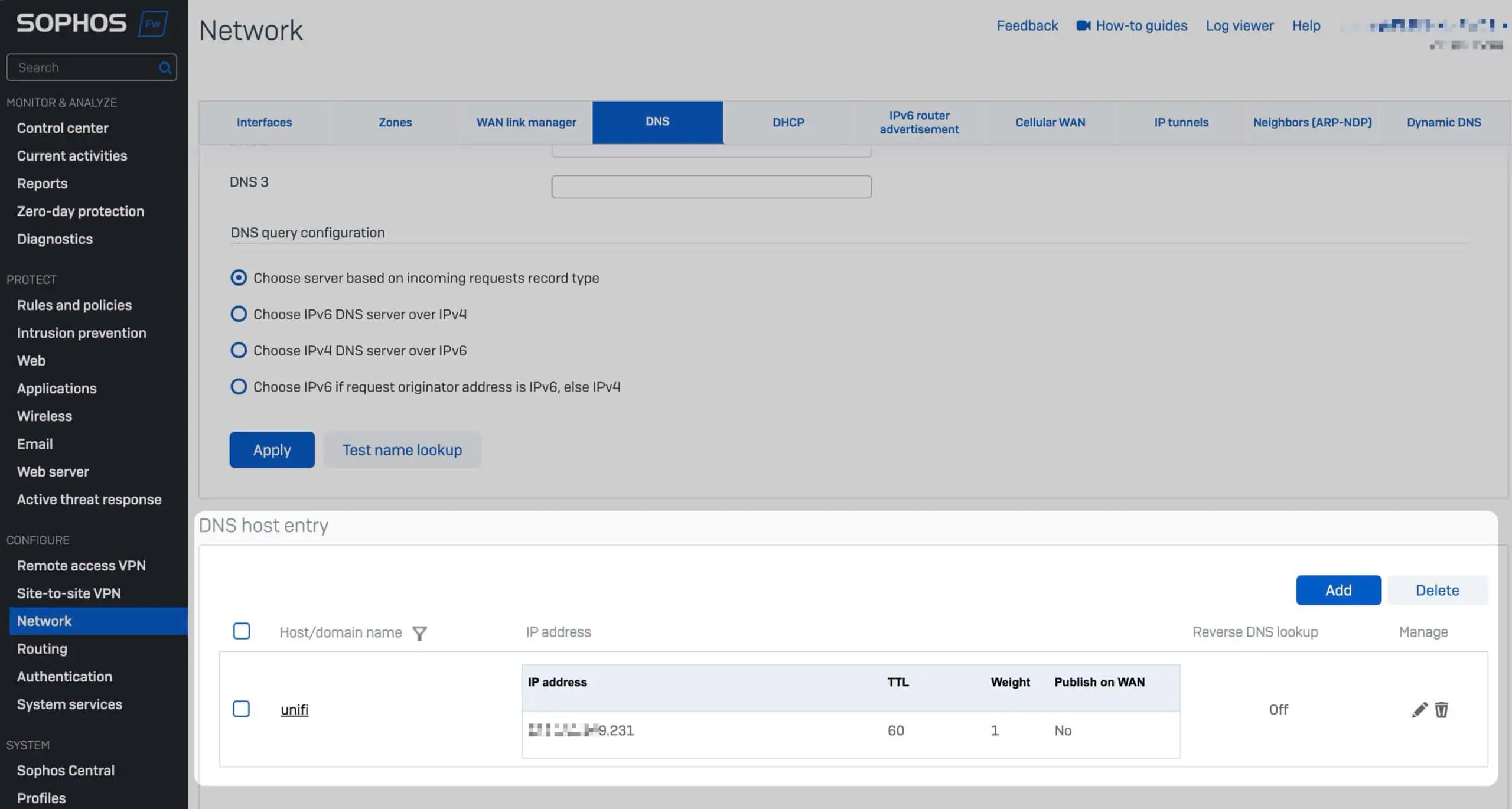
L3 adoption via CLI
The following steps can be taken to set up the UniFi device CLI. First, the UniFi Switch or Access Point must be started in the network and assigned an IP address.
1. establish an SSH connection to the device:
Open a terminal and connect via SSH:
ssh ubnt@<IP>Note: The default password is ubnt. If this does not work, only a reset of the device will help. After successful addition with the controller, the password is changed automatically.
2. define UniFi Controller:
After successfully logging in, enter the corresponding set-inform command so that the device knows which controller it has to report to.
set-inform http://<DNS / IP>:8080/informThe device will then register with the UniFi Controller within a few seconds without rebooting and if you are using the Mobile App, you will receive a push notification that a new device is ready to be added to the Addotion.
Useful SSH commands
If you connect to the UniFi Switch or Access Points via SSH, there are some useful commands for troubleshooting:
You can use the command to call up detailed information about the device:
infoIf a device needs to be reconfigured, you can restore the factory settings using the command:
set-defaultIf the default setting of the controller is to be used as delivered:
set-inform http://unifi:8080/informUniFi Device Reset
Sometimes it is easier to reset the device to the factory settings.
- Restart: Briefly press the reset button on the device and release it again.
- Restore factory settings: Press and hold the reset button for longer than five seconds until the LED goes out.