Install Sophos SSL VPN Client (Windows) – SFOS
In this guide, we will show you how to download and install the SSL VPN Client from the User Portal of your Sophos Firewall.
Info: These instructions were created for a Sophos Firewall with the SFOS operating system. There are also instructions for setting up SSLVPN for macOS or iOS.
Topics
Install SSL VPN Client
1. log in to Sophos
Use your browser to go to the URL of the user portal of your Sophos. Then log in to VPN Portal with your username and password.
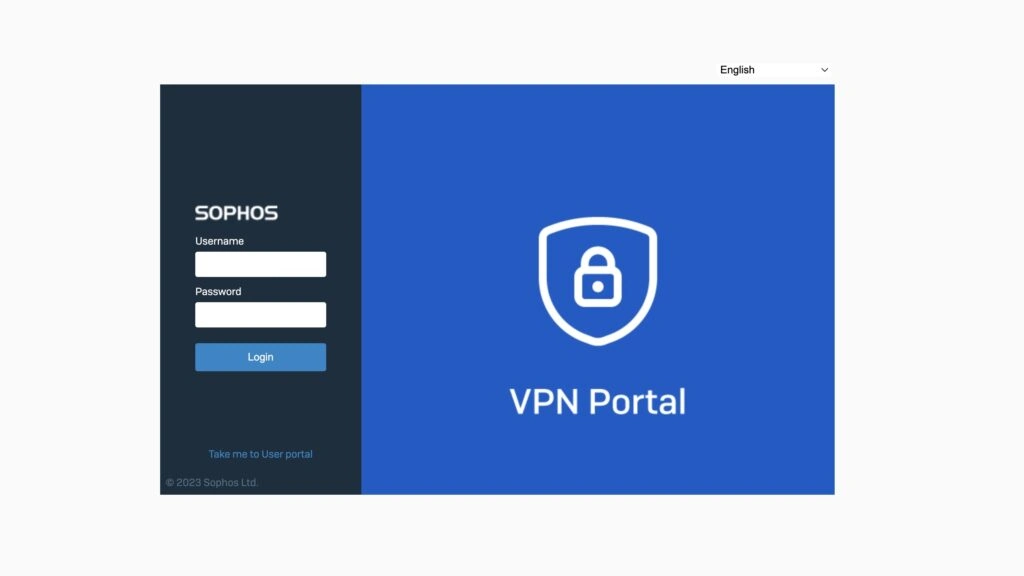
Note: If a message appears in your browser that the connection is not trusted, it is because no SSL certificate has been issued for the firewall. Therefore, look for the option to access the page anyway (varies depending on the browser).
2. download Sophos SSL VPN Client
Change in the navigation to VPN. Then click on Download-Link and download the software and then the SSL VPN config.
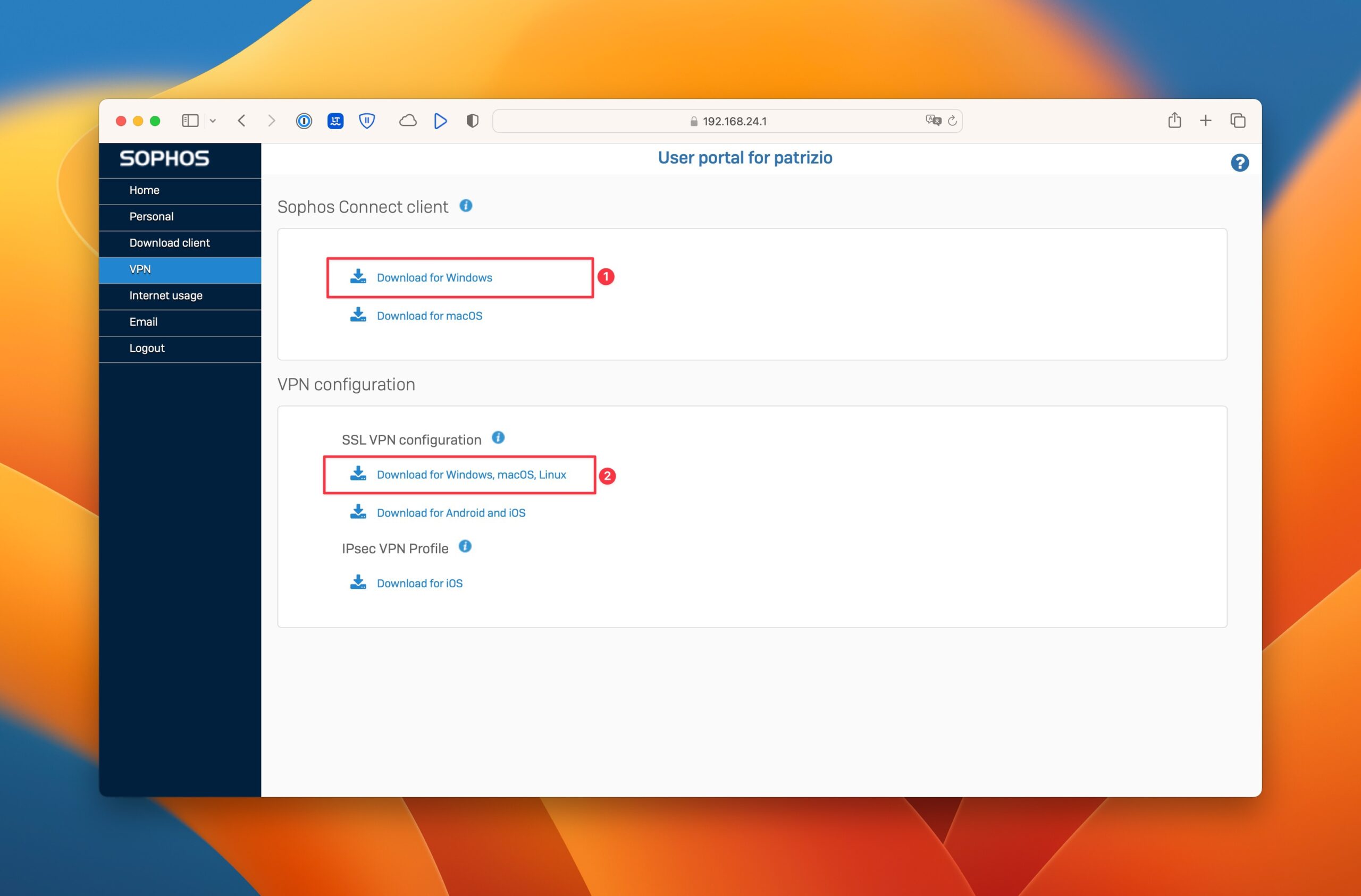
The Sophos Connect Client can also be downloaded directly from the Sophos website: Download Sophos Connect Client.
The Sophos Connect Client does not have an automatic update function and must therefore be manually updated to the latest version by reinstalling it.
3. install Sophos SSL VPN client
Run the setup and follow the steps of the wizard.
Note: If you are asked to install a network adapter during the installation, you can simply confirm this.
4. Set up Sophos Connect – SSL VPN client
After installing the client, the Sophos Connect icon appears in the bottom right-hand corner of the taskbar. Click on it to open the Sophos Connect client. You can then import the SSL VPN that you have also downloaded.
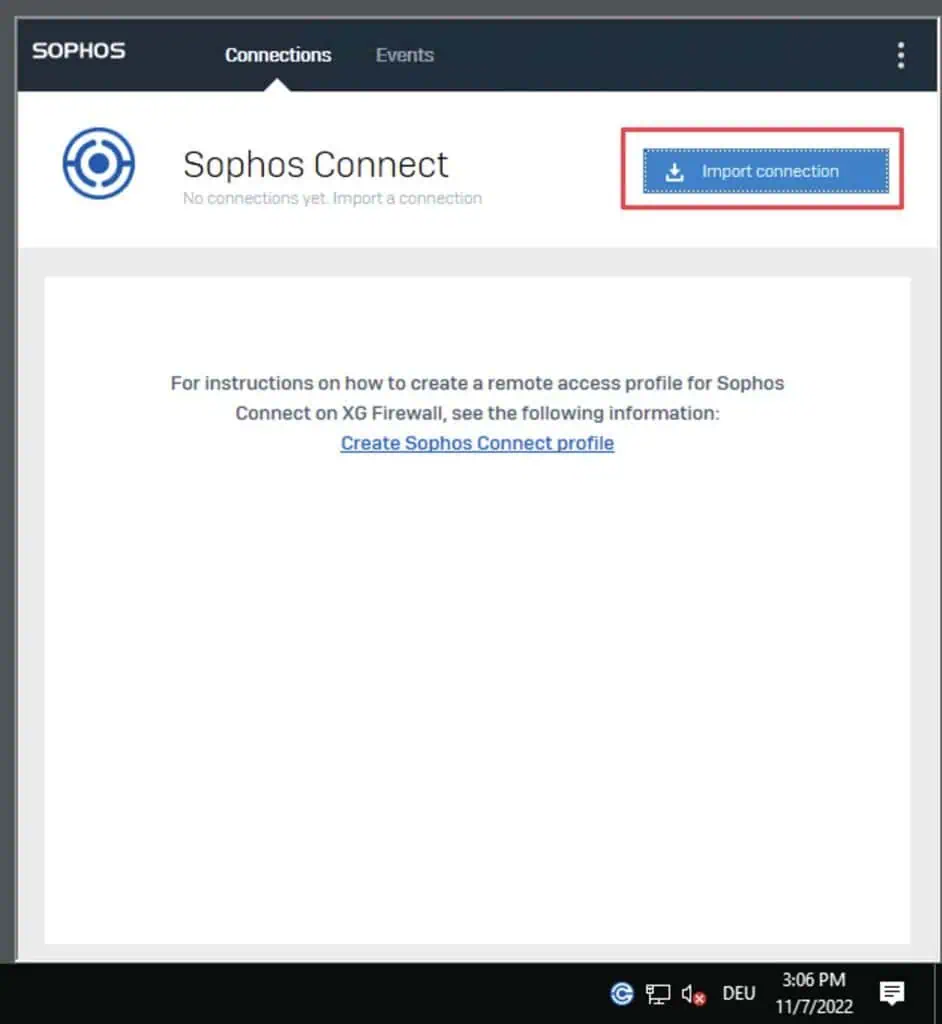
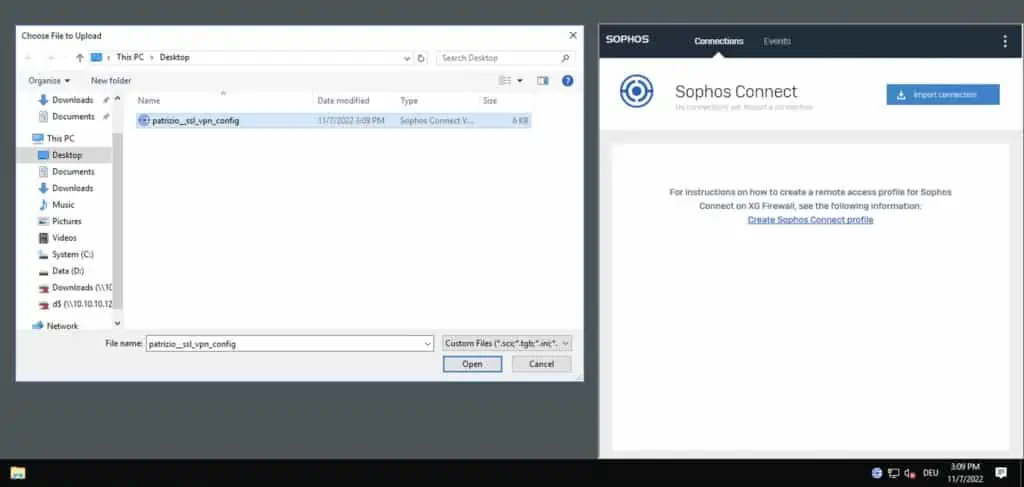
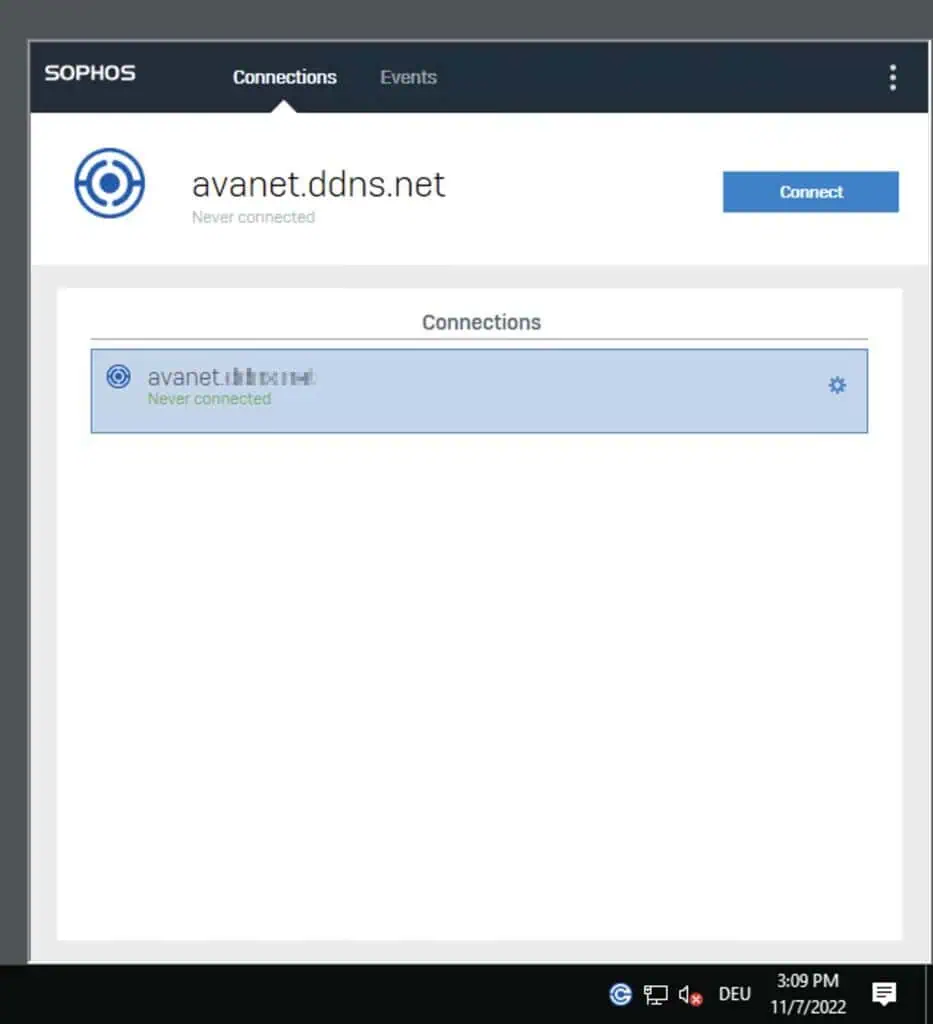
5. check VPN connection
Click on the blue Connect button. Then enter your username and password and confirm with ok.
FAQ
Which operating systems is the Sophos Connect Client compatible with?
The Sophos Connect Client supports IPsec and SSL VPN on Windows (x86) with Windows 10 and 11. macOS (x86) only supports IPsec connections. macOS (ARM), Windows (ARM), Android and iOS are not directly supported. Source: Sophos Connect Client Platform Compatibility
Is macOS supported for SSL VPN?
No, SSL VPN is not supported on macOS. It is recommended to use the OpenVPN Connect Client.
Can the Sophos Connect Client be used on mobile platforms?
No, the client does not support mobile platforms(Android and iOS) for IPsec or SSL VPN. It is recommended to use third-party clients.
Does the Sophos Connect Client support Windows (ARM)?
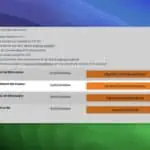
No, Windows (ARM) is not supported. We recommend the OpenVPN software here.
Can I use the Sophos Connect Client with older versions of Windows?
No, the client only supports Windows 10 and 11 or higher on x86 systems.